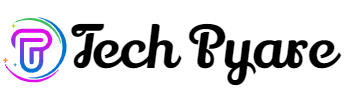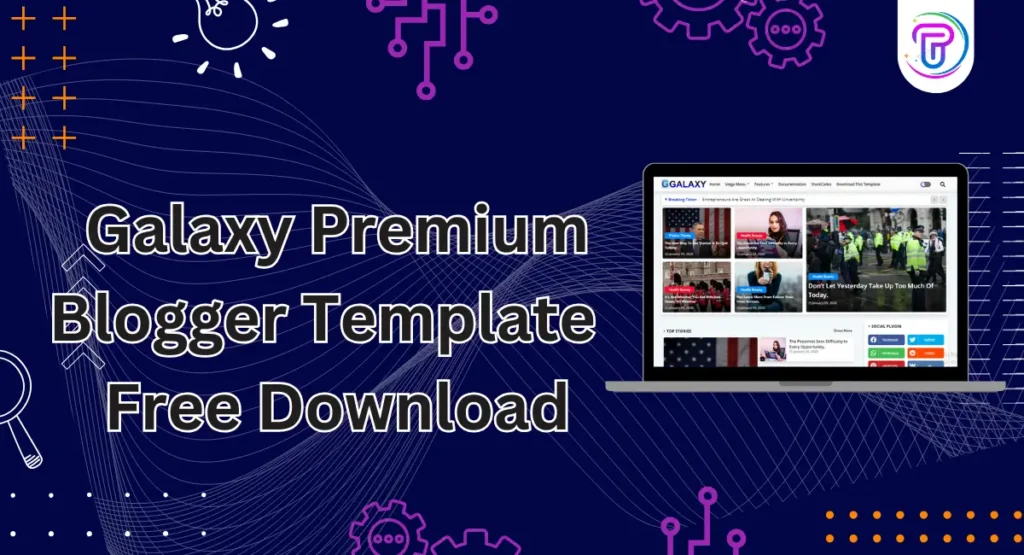Enhancing your Blogger site’s appearance and functionality with a new template can significantly improve user experience and engagement. This comprehensive guide will walk you through two primary methods for installing a Blogger template in 2025. We’ll detail each step and discuss the pros and cons to help you choose the best approach.
[tp_ad ads_block=”1″]
How To Install A Blogger Template
Installing a blogger template on your blogger blog is very easy. PyareTemplates.com gives you thousands of free blogger templates for renovating your blog. Yes! We are giving a new look to a blogger blog. This tutorial shows you how to install/upload a new blogger template. We cover two types of installation methods with step-by-step guidance.
Method-1: Uploading .xml file. Your existing widgets will kept on Blogger, and you need to remove them manually on this method
[tp_recommended_post]
Method 2: Copy and Paste coding. Wholly replaced all coding. (If you have an error when uploading the template using method 1, then try method 2)
1. Backup Your Current Template
Before making any changes, it’s crucial to back up your existing template to prevent data loss.
- Step 1: Log in to your Blogger dashboard.
- Step 2: Navigate to the Theme section.
- Step 3: Click the Backup/Restore button at the top right corner.
- Step 4: Select Download to save your current template to your computer.
2. Choose a New Template
Select a template that aligns with your blog’s niche and is optimized for SEO. You can find both free and premium templates online. Ensure the template is responsive and fast-loading to enhance user experience. Pyare Templates provides blogger templates based on category.
[tp_recommended_post]
Let’s Install the New Template
There are two primary methods to install a new Blogger template:
Method 1: Uploading the .xml File
First, we go to method 1, uploading a .xml file. This method involves directly uploading the template file to your Blogger dashboard.
- Step 1: In the Theme section of your Blogger dashboard, click the Backup/Restore button.
- Step 2: Click on Choose File and select the
.xmlfile of your new template. - Step 3: Click Upload to apply the new template to your blog.
Method 1 for installing blogger template pros and cons
Advantages
Disadvantages
Method 2: Copy and Paste
If you encounter errors during the upload, you can manually install the template by copying and pasting its code.
[tp_ad ads_block=”2″]
- Step 1: Open your new template file using a text editor (e.g., Notepad).
- Step 2: Copy the entire code by pressing
Ctrl + A(to select all) and thenCtrl + C(to copy). - Step 3: Go to the Theme section in your Blogger dashboard and click on Edit HTML.
- Step 4: Select all existing code in the editor by pressing
Ctrl + Aand then paste the new code by pressingCtrl + V. - Step 5: Click Save to apply the changes.
Method 2 for installing blogger template pros and cons
Pros
Disadvantages of
4. Customize Your Template
After installing, you may need to adjust certain elements to fit your brand. This includes modifying colors, fonts, and layouts. To make these changes, use the Customize option in the Theme section.
[tp_recommended_post]
5. Optimize for SEO
To ensure your blog ranks well in search engine results, implement the following SEO practices:
- Meta Tags: Add SEO-friendly meta tags to your template. Navigate to Theme > Edit HTML and insert relevant meta tags within the
<head>section. - Permalink Structure: Use descriptive and keyword-rich URLs for your posts.
- Image Optimization: Include alt text for all images to improve search visibility.
[tp_ad ads_block=”3″]